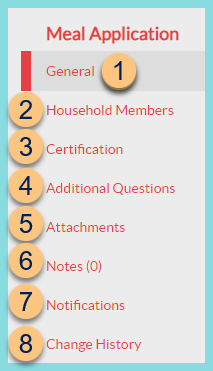Meal Applications and Tabs
Students > Meal Applications > Pencil
If the meal application has already been processed, the following information appears at the top of the screen on all tabs:

-
Notice the Application Number, Household Size / Income Frequency, Eligibility Determination Reason. Note: "Mixed" indicates that students on the application have different determination reasons (ex: Foster + Income Calculated).
-
Notice the Status, Originally Processed Date, and Last Updated Date by User.
-
Notice the Eligibility Status. Click to Print Eligibility Letter. Click to Print Application.
If the application is editable, a yellow bar will show above the application information on all tabs:

-
Edit - click to make changes to an already processed application. Note: Edit must be clicked for each change made.
If the application has a student with an extendable eligibility benefit type, a yellow bar will show above the application information on all tabs:

Edit (not pictured, TITAN employees only) - click to make changes to the already processed application. Only TITAN employees can edit a Direct Certification application.
-
Extend Benefits - click to select a student to get extended benefits from the Directly Certified student on the application.
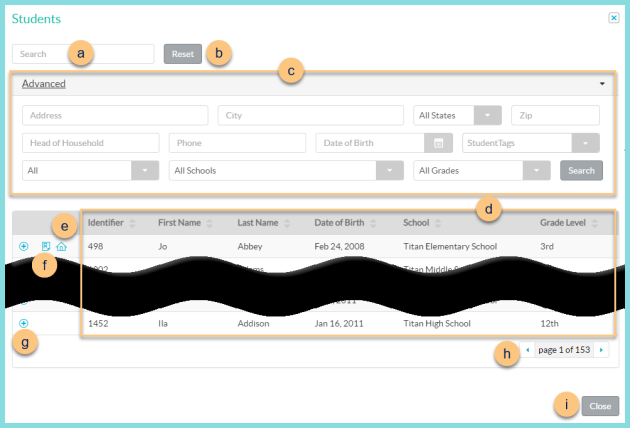
-
Search - search for existing students by name or identifier
-
Reset - click to reset search parameters
-
Click Advanced to open additional filters including Address, Head of Household, Phone, Date of Birth, Student Tags, All (enrollment status), Schools, and Grades. Click Search to apply advanced filters.
-
Notice the Identifier, First Name, Last Name, Date of Birth, School, and Grade Level of students in the database. Click the header to sort by that field.
-
House Icon, Truck Icon (not pictured) - hover to see the home address or mailing address respectively
-
Paper Icon - hover to see current meal application information. An orange icon indicates that the application is expiring soon. Note: This icon is only visible if the student has a current application on file
-
(+) - click to extend benefits
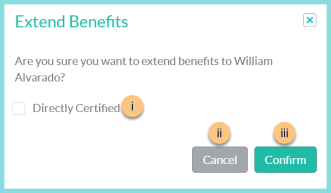
-
Directly Certified - check to mark the student as directly certified by the state. Leave unchecked if this student is not on the state record (extended benefits only).
-
Cancel - click to return to the previous screen without saving changes
-
Save - click to save changes
-
< > - click to scroll through pages
-
Close - click to return to the previous screen without extending benefits
The following tabs are available on all applications: